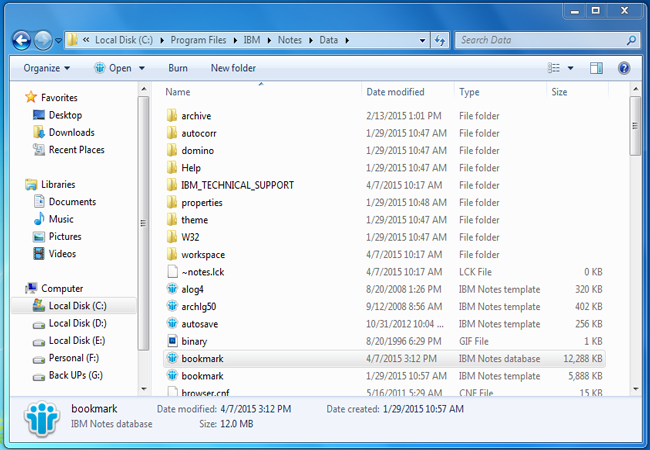What is bookmark file in Lotus Notes?
Bookmarks are the links pointing to the Lotus Notes applications, documents, views or Internet elements such as news groups and web pages. The bookmark folders organizes all the Notes bookmarks. IBM Notes can contain multiple folders and bookmarks. Notes users client can copy or paste the bookmark like any text or document and can be dragged and dropped to the bookmark bar or a bookmark folder or from one workspace page to another.
Location of Lotus Notes bookmark.nsf
Default Location of Lotus Notes Bookmark.nsf File is: C:/Program Files/IBM/Notes/Data
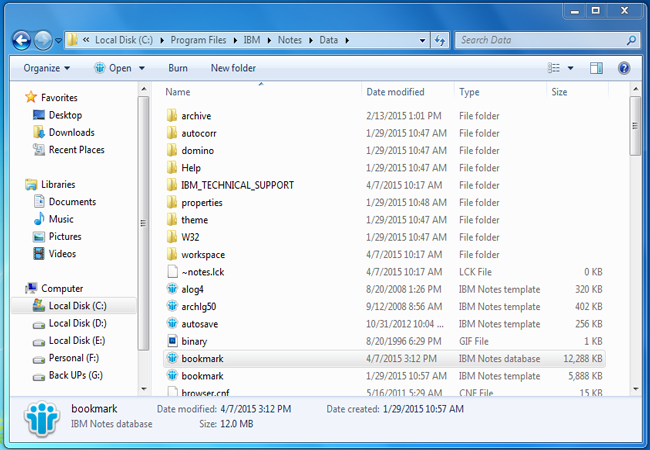
What does Lotus Notes Bookmark nsf file stores?
Any data like text, file or any type of document can be bookmarked. But this nsf file mainly contains the following data:
- All bookmarks
- icon images in database
- bookmark history
- user customized framesets
- Design of Welcome page
- User customized views
- Servers lists for particular replicas
- Subscriptions
What are Default bookmark folders?
When users opens Lotus Notes for the first time, following are the default bookmark folders which appears in the open list:
- Favorite Bookmarks: It stores the most frequent used bookmarks or the favorite items.
- Applications:IBM Notes keeps all the copies of users workspace icons in the Application folder automatically. Every workspace page or tab works as a folder and workspace icons works as a bookmarks inside all of those folders.
- More bookmarks: It contains the create folder to create message, calendar entry, contact & to-do. It also contains startup folder contains the application links which automatically gets started on opening the Lotus Notes.
- History:It is just similar to Web browser history option. History folder keeps sequential listing of bookmarks for each documents, applications, views, and webpages which users visits during that time period and at the top of list reside the most current item. The history items shown by date, by title or by site.
- Internet Explorer Links:This folder appear if browsers have been installed and contains bookmarks for Internet Explorer links.
Bookmarking the Notes Database
How to bookmark the Notes Database before opening?
- Select file → database → open
- Select the server name on which the database is stored.
- Choose any database from the list of available database on a server and click on bookmark.
- Choose the Bookmark folder name where you want to add bookmark and click on OK.
How to bookmark the open database?
- In an open database, click create → Bookmarks.
- Choose the bookmark folder name in which you want to add bookmark and click OK.
Or You can right click on open database tab and click on create bookmark.
How to remove Notes unnecessary Bookmark icons?
When a new database is opened, an icon appears to be on workspace and the bookmark list. On removing the icon from the workspace, icon still appears on bookmark list.
Use the below code
Dim workspace As
New NotesUIWorkspace
Call workspace.OpenDatabase
(“”, “bookmark.nsf”, “All Bookmarks”)
You will have to press and hold Shift while clicking on first icon. On doing this all the hidden column becomes visible and now user can select the removable icons and mark them to delete. Press F9 key to remove the selected icons.
How to restore missing bookmarks in Lotus notes?
It may happens that when user clicks on green Open button they find many bookmarks are missing like mail, Domino Administrator or replication & sync.
- Right click on open button and select open list.
- Right click on any available icon & click on Restore defaults.
- Right click on dock list and uncheck it.
- Click Open button.
Errors & Issues
Following are the issues which occurs due to the corruption of bookmarks in IBM Lotus Notes:
- welcome page cannot be loaded
- attachments are displayed as images
- cannot see replication icon
- cannot create dialog box - “Insufficient memory” error message
- mailbox opens on view “All by person” or personal folder
- some symptomatic error messages
- cannot login after upgrade (occurs because of bookmark.nsf)
Following are some error messages which occurs while accessing Lotus Notes because of issue in bookmarking:
- “File Already exists”
- “Object variable not set”
- “No frame of Specified Name Exists”
- “the linked document cannot be found in view”
- “Not a sub or function name: DISPLAYGROUPCALENDARLG”
- “duplicate public name cseventobj in use in module CSEventnotes”
- “duplicate public name CMEMOOBJECT in USE module Core EmailClasses”
Solution:
To solve the above stated issues and resolve errors related to, users have to recreate bookmark.nsf file. Following steps is need to be followed to recreate the bookmark nsf file:
- From workspace, remove bookmark.nsf DB icon by clicking right on it.
- Shutdown IBM Notes Client.
- Keep the backup of bookmark.nsf to a local folder, it should not exist in Notes Data folder.
- Start Lotus Notes application, it will create the new bookmark.nsf file on starting.
Conclusion:
Bookmark plays a very important role in Lotus Notes Client Application. Like other nsf files, these files are prone to corruption. If in case these files gets corrupted, the Notes client application will not work properly. We have stated the various issues occur and error generated due to bookmark feature of Notes in above article. We have also suggested the solution to resolve error. We have also discussed the method to create and remove bookmarks in this article.
What Expert says?
“According to my experience and communication with IBM Notes users, I have seen that Notes users are finding complexity for managing their data. I would recommend them to use Microsoft Outlook and move Lotus nsf to Outlook pst to continue their work.”