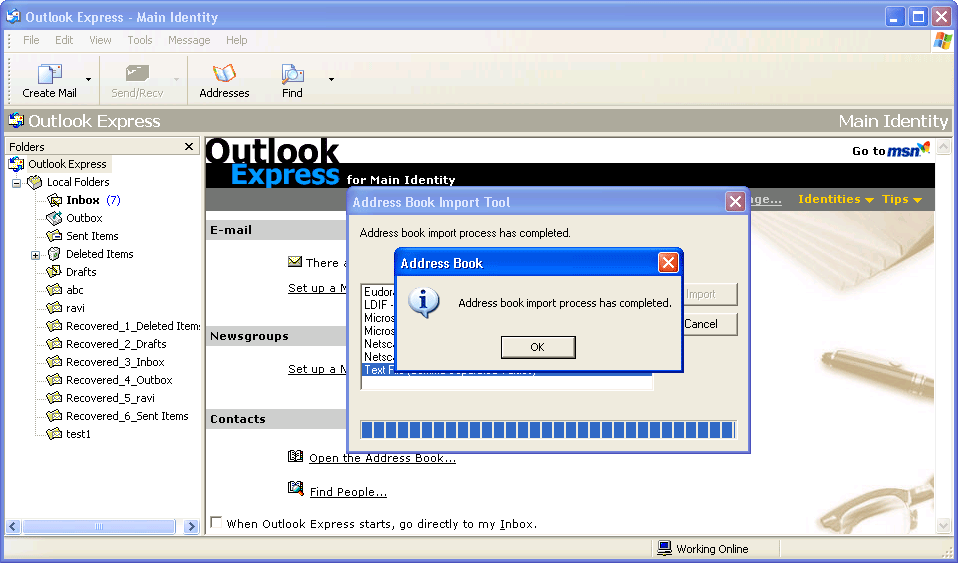To start the conversion process follow below mentioned steps of the tool explained by Screenshots
Step 1
Click on Start menu »All Programs »Notes Contacts to Outlook Express. This wil display following screen:

Step 2
Click on Browse button to select names.nsf file to convert Notes contacts to Outlook Express WAB file.
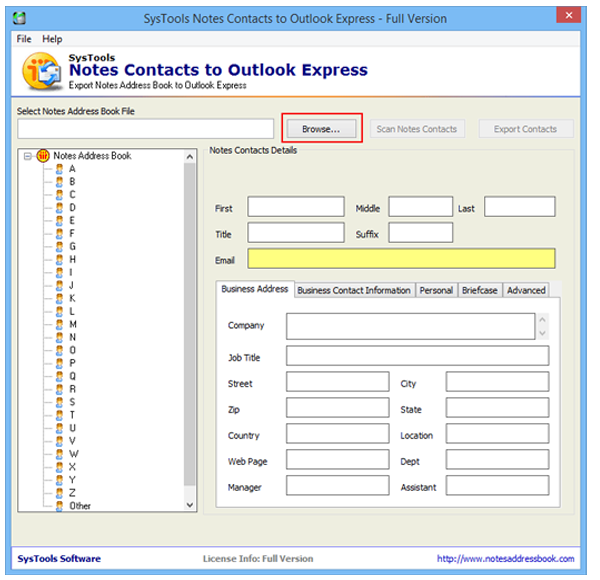
Step 3
After selecting names.nsf file, click on Scan Notes Contacts button to scan the selected names.nsf file as shown below:
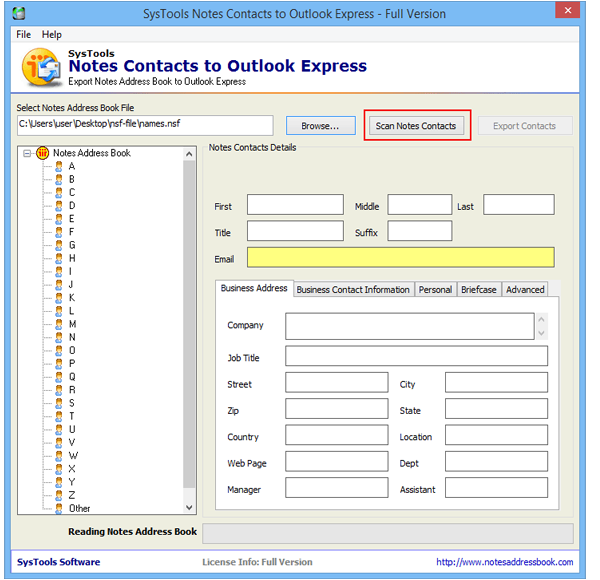
Step 4
After scanning Lotus Notes Contacts, software will display following screen having contacts arranged in Alphabetic order.
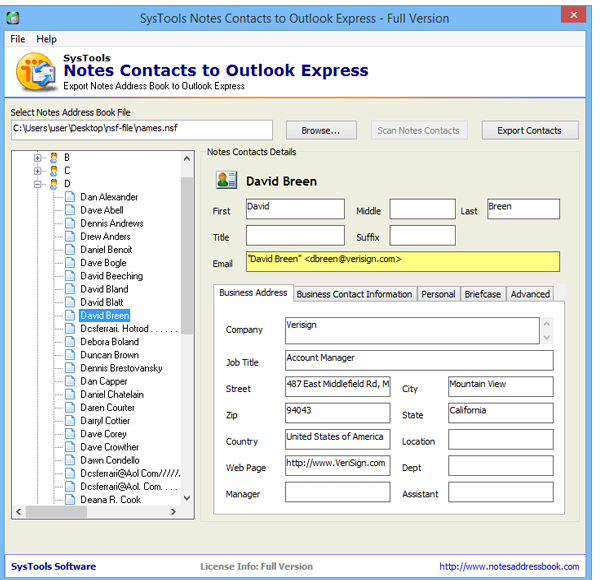
Step 5
Now click on Export Contacts button from the right top of the screen to export or convert these contacts to CSV File.
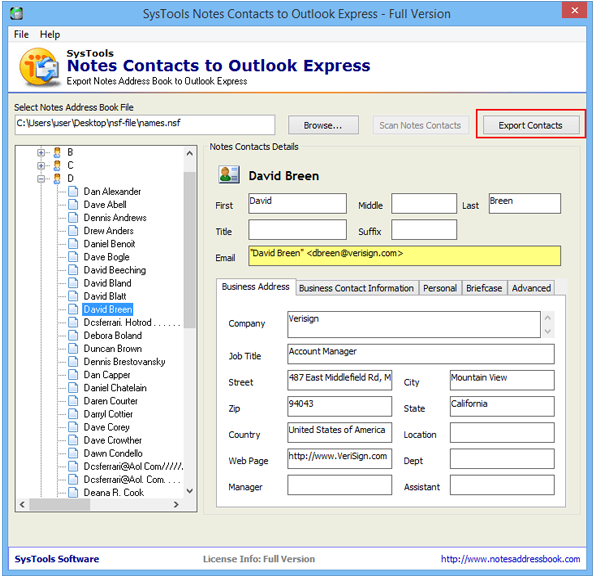
Step 6
Select the contact fields that you wish to export or check the Select All to export all the fields to CSV file. And Click on Start Conversion
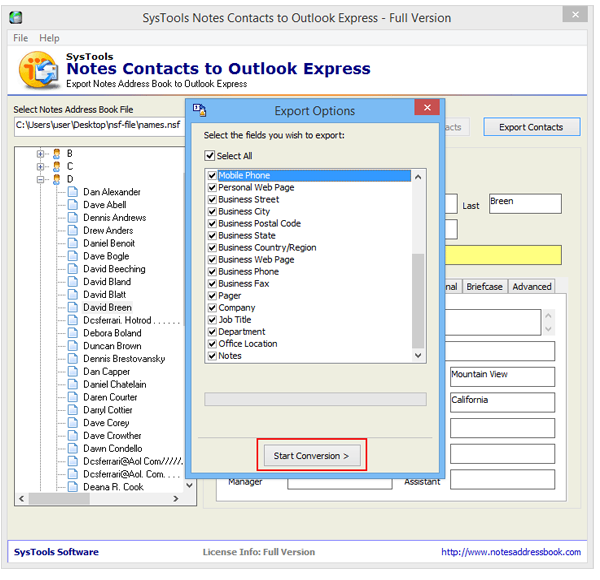
Step 7
Now choose the location to Save the output CSV file after conversion. And click on OK.
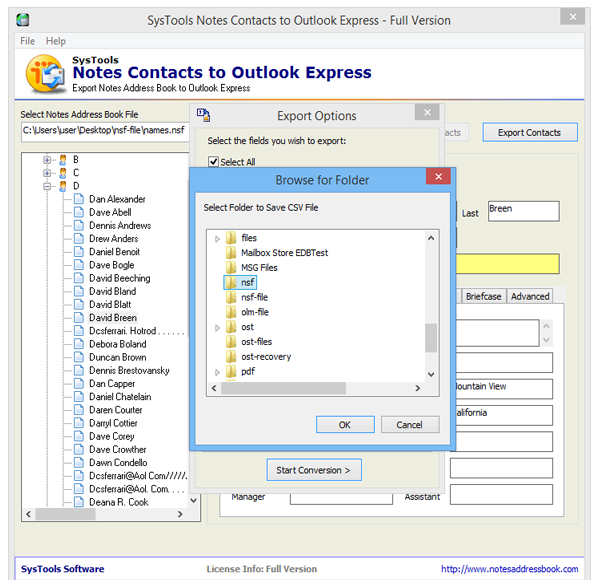
Step 8
Notes Contacts to Outlook Express Software will display you the number of contacts exported successfully to OE-Contacts.csv file as shown below:
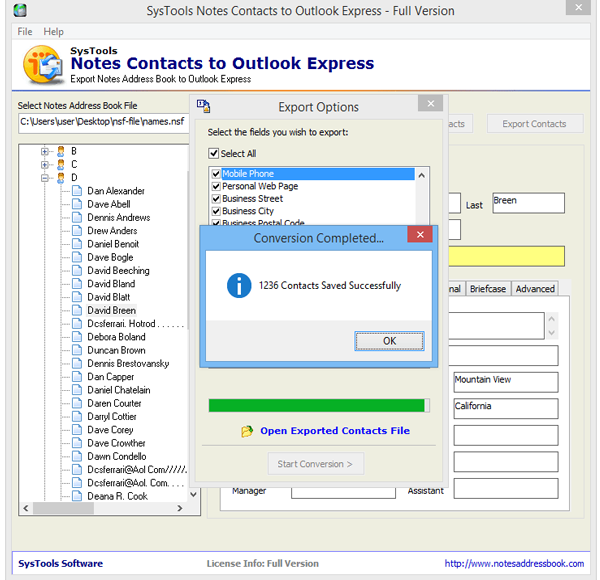
Step 9
Importing CSV file to Outlook Express
Open Outlook Express. Go to File » Import » Other Address Book as shown below: .
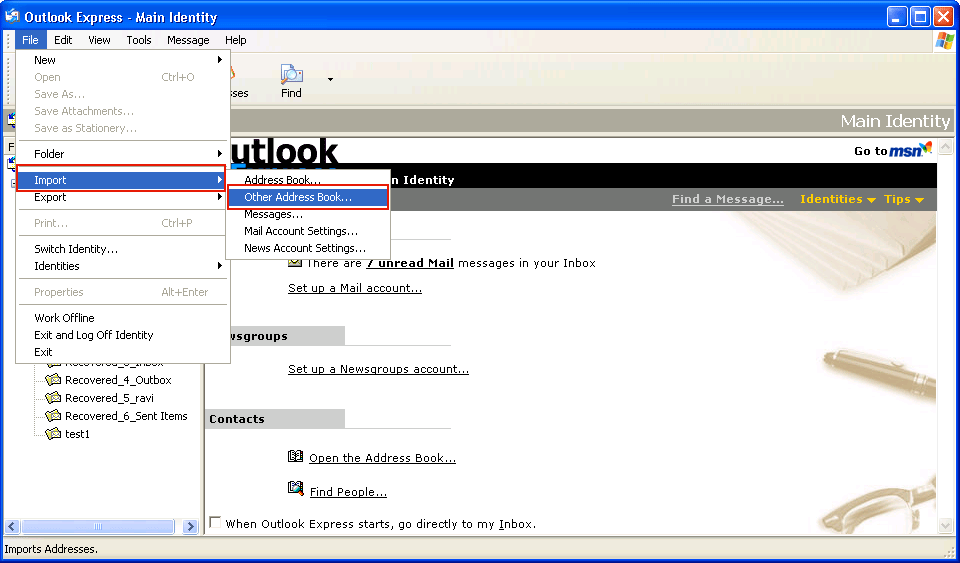
Step 10
Now Click Text File (Comma Separated Values), and then click on Import as shown below:
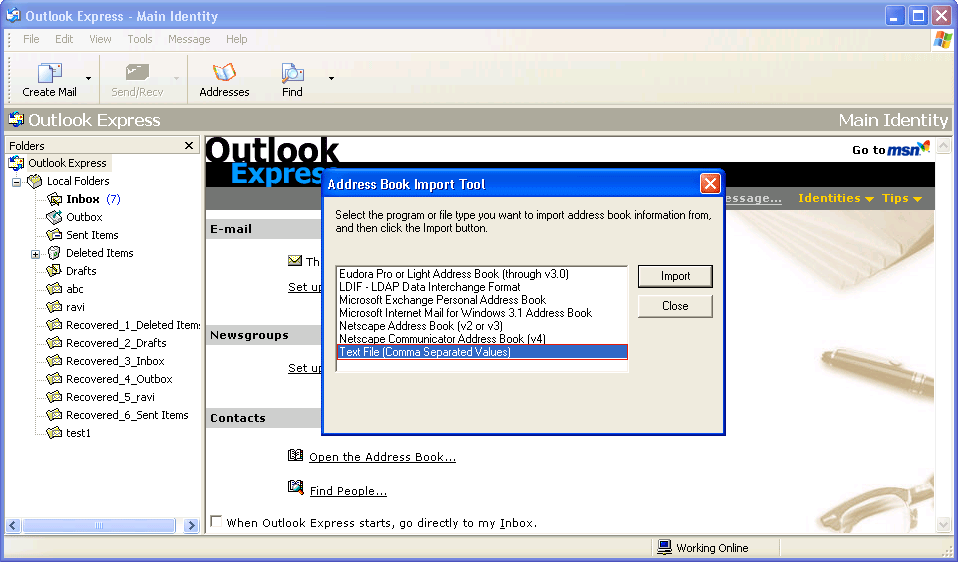
Step 11
Now locate CSV file that you exported from Notes Contacts to Excel from following screen. And Click on Browse button to select converted CSV file
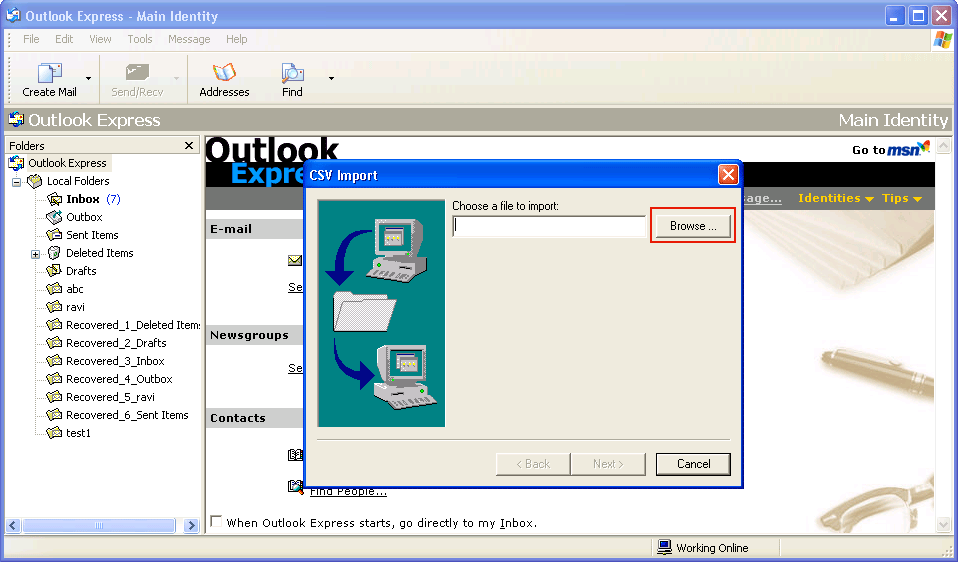
Step 12
After selecting the file, click Next button to proceed further.
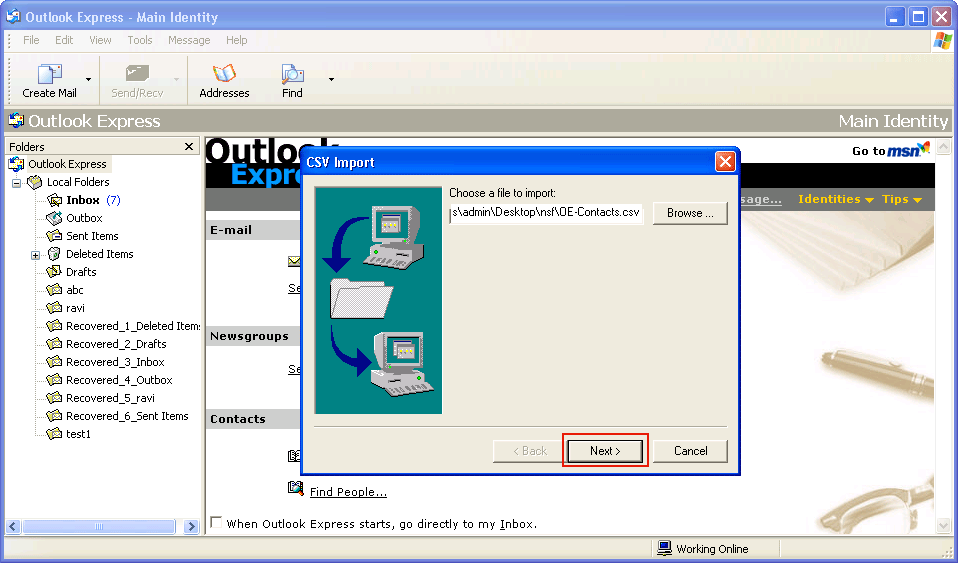
Step 13
Now select the Map fields that you wish to import and then click on Finish button as shown below
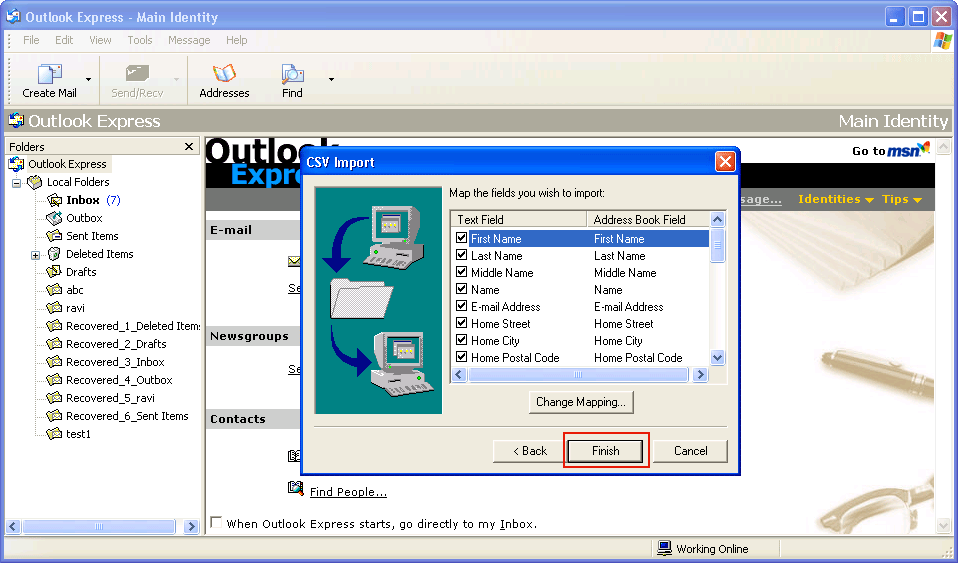
Step 14
The Software finally show the report of Address Book Imported succesfully as shown below: