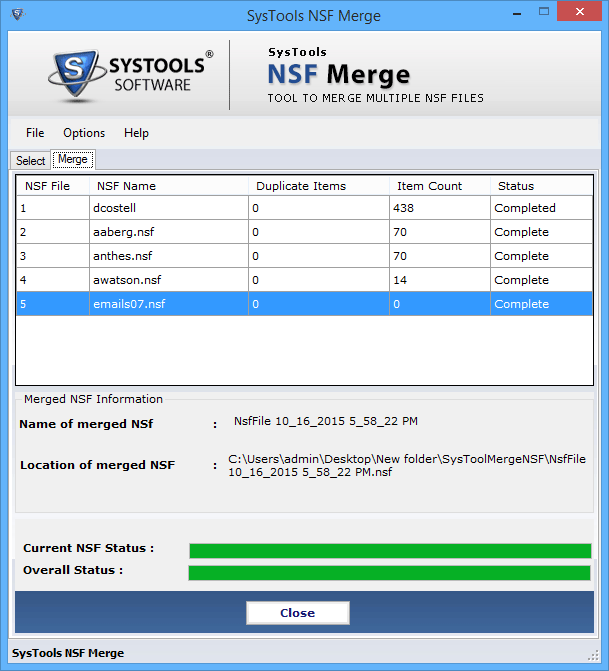Analyze the Mention below Steps given with the Screenshots to Guide Users
Step 1
In the very first step Download the software and Install on your system. Given below is the first screenshots.
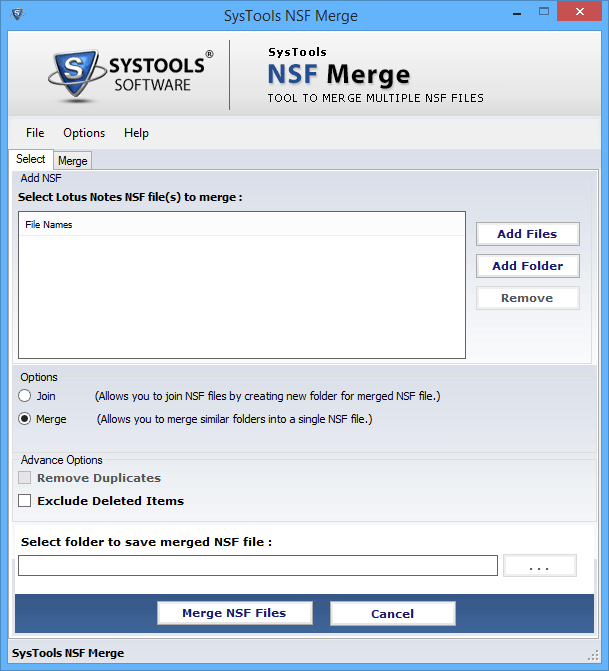
Step 2
Now select the Add Files or Add Folder to upload the files on software.
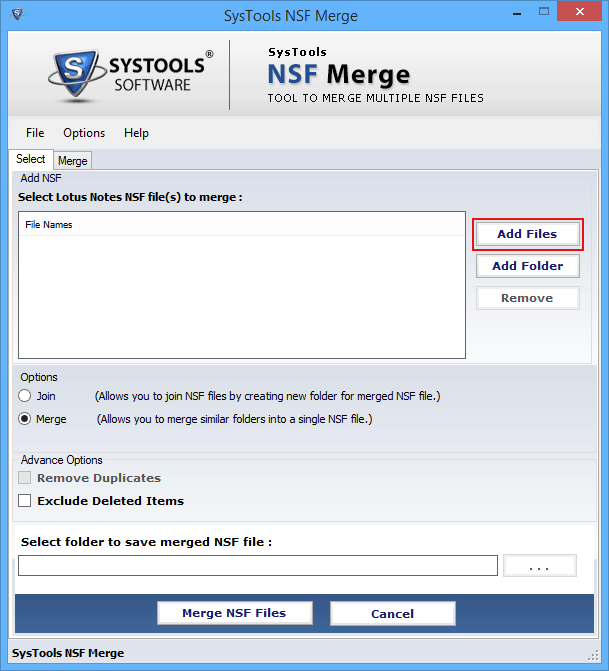
Step 3
Once you select the button a window to choose the file will pop up in which you can select the file to merge and click on Open button.
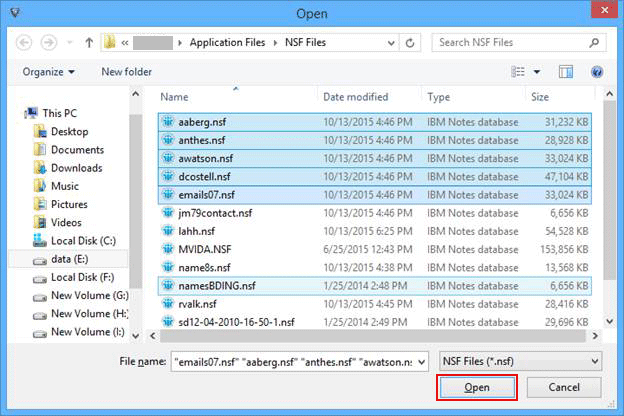
Step 4
As you click on Open button, next window will pop up in which two options to combine NSF files will be seen i.e. Join or Merge.
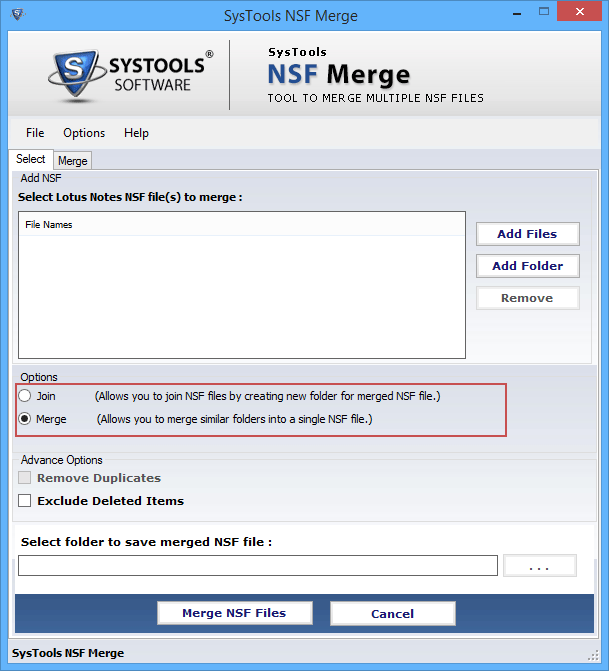
Step 5
Given below screenshots will show you Advance option before merging i.e. Remove Duplicates & Exclude Deleted Items.
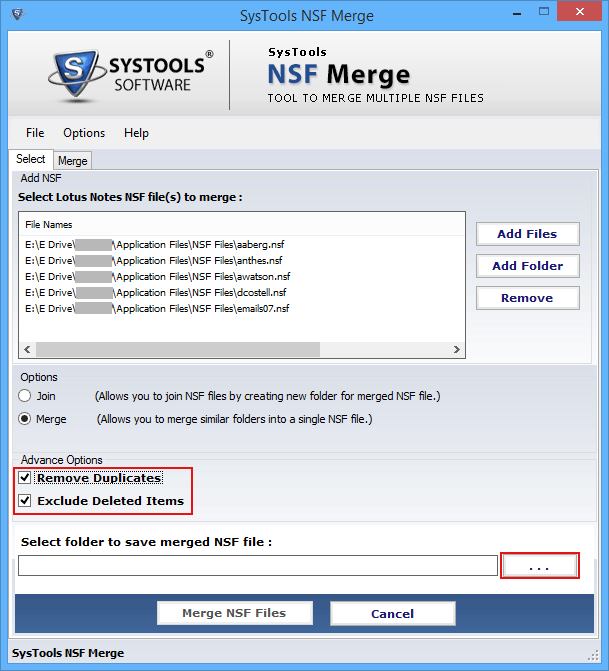
Step 6
If user choose Join option then option to Remove Duplicate items get disable.
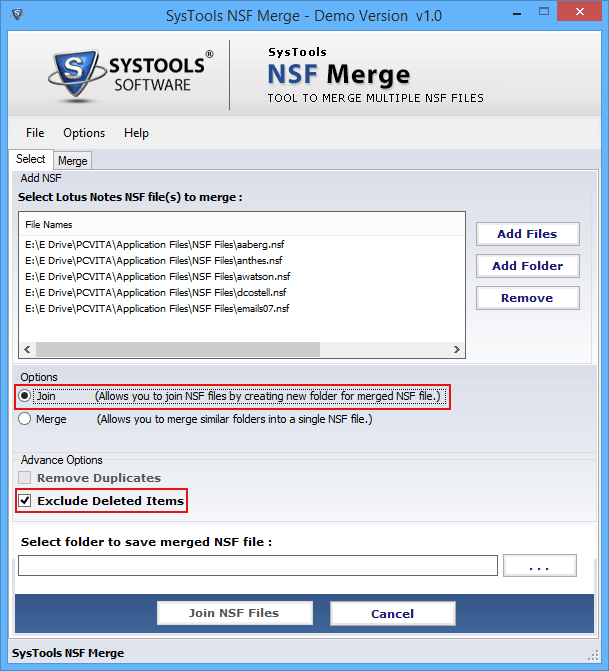
Step 7
If you have chosen the Merge option then both the option to Remove Duplicate & Deleted items will be available to choose.
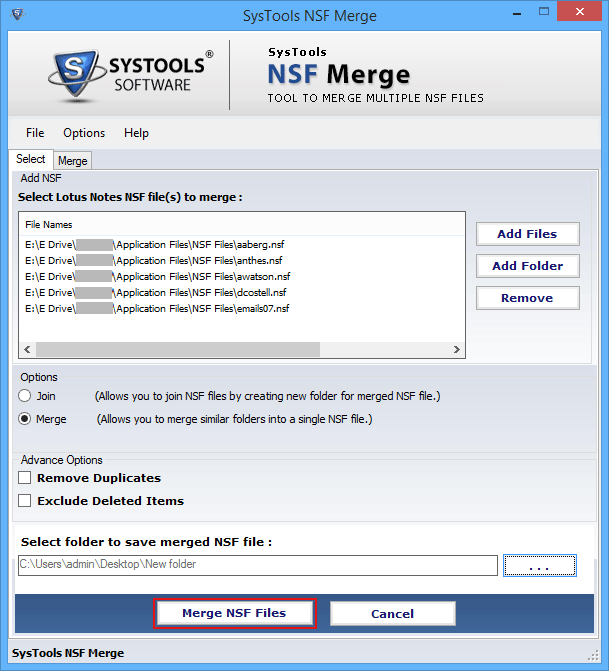
Step 8
Once you click the Join or Merge option, software asks user to select the folder to save the output and click on Open button.
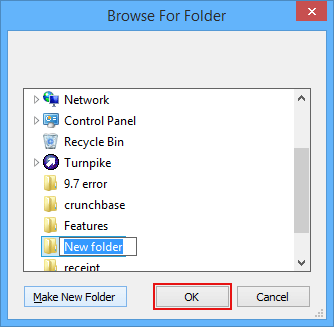
Step 9
Simultaneously a dialog box will be open that will show you a log reports of folders are maintained. Click on close button as it finished.